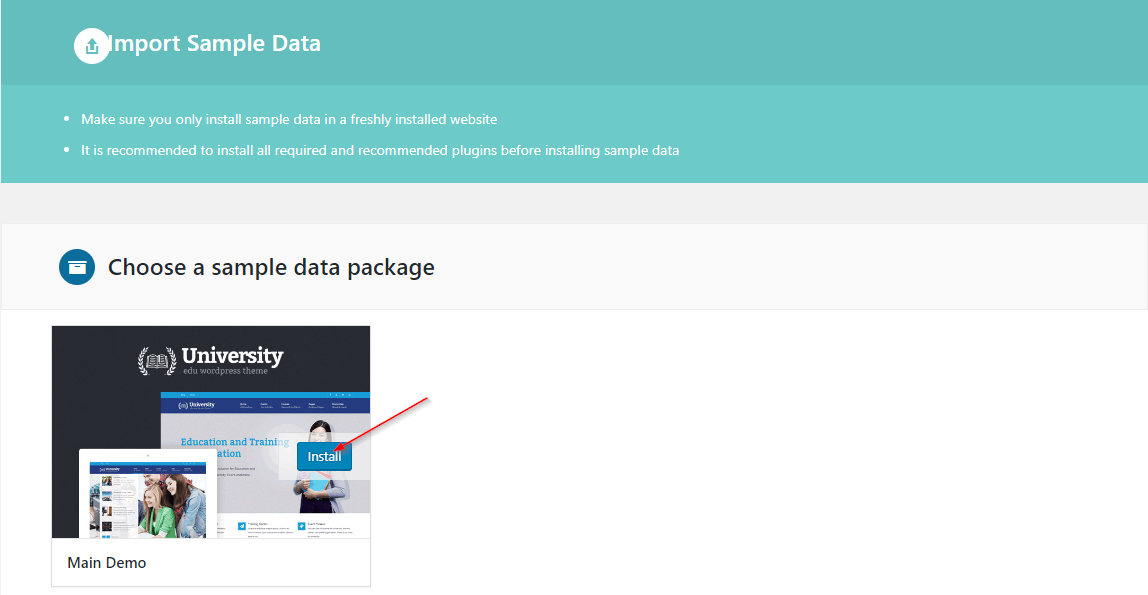One Click Import Data – Method 2 (better)
From version 2.1 of University, there is a new method to import sample data for your site so it will look like exactly what you see on our demo. Please follow these steps below to do that:
- Step 1: Install University- Sample Data plugin.
After installing the theme, you will see the notification lets you install the required and recommended plugin. University- Sample Data also is included here. Click on Begin installing plugins to install the plugins you want.

- Step 2: Backup your content: (OPTIONAL) in Tools > Backup. You can skip this step if your site is a fresh install site.

- Step 3: Install the demo (Tools > Demo Content Install)
After activating University- Sample Data plugin. Go to Tools > Demo Content Install to import demo data. After installing demo completely, your site will look like exactly 99% our demo ?