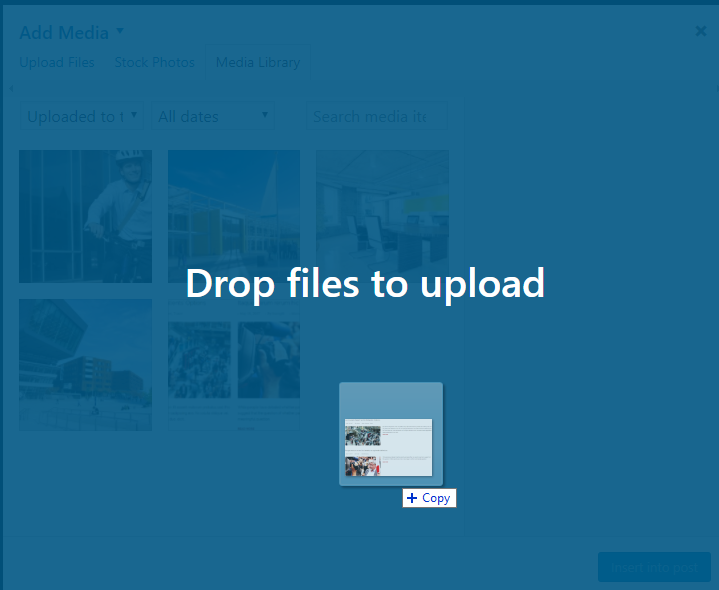Gallery Post
* Prefer: To manage the images better, strongly recommend you refer this article first https://cactusthemes.com/blog/attach-images-multiple-posts/
Create a New Gallery Post
If you are confused in creating Gallery post, you can follow these steps below to do that.
- Step 1: Add a new post, select Post Format is Gallery. Then click to Add Media button. A modal will appear.

- Step 2: Switch to Upload files tab, choose or drop images to upload. After the images are uploaded successfully, just close the modal, don’t need to “Insert to this post”.
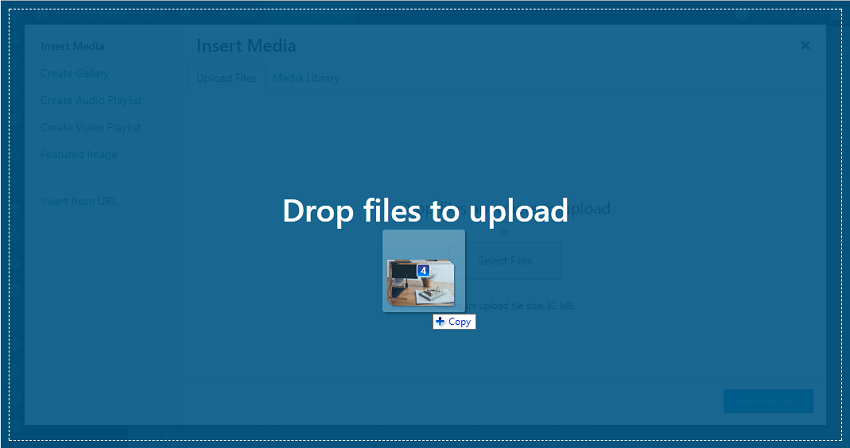
- Step 3: Save the post and view your gallery. It will look like this:


Update an existing Gallery Post
You can edit, remove or add new images to an existing gallery post.
- Step 1: Open that post, click to Add Media button.
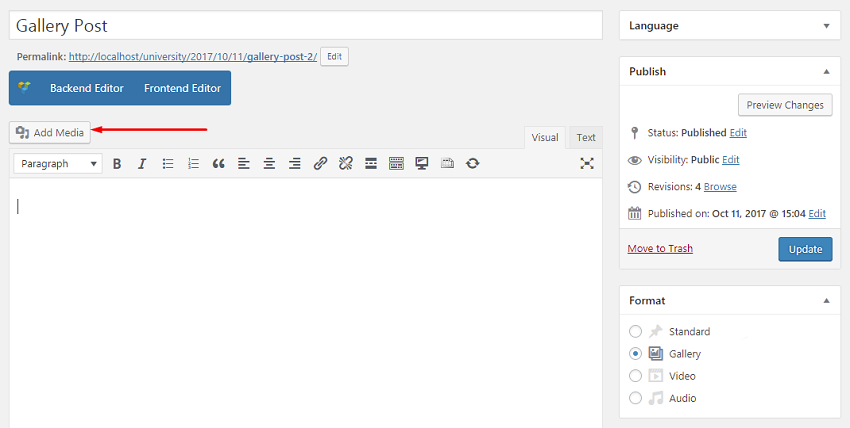
- Step 2: Switch to Media Library tab, choose Uploaded to this post option
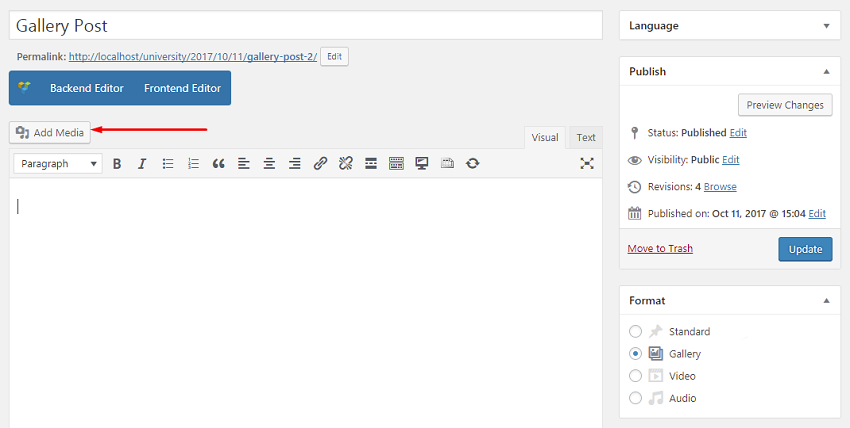

- Step 3: Now you can edit (information) /delete the existing images, or drop the new ones to add them to the gallery. Then, just click the X button to close the modal and the new images will be added to gallery successfully.